Most institutions use grades to compare roles within their institutional structure and also to relate compensation. In Fedena, employee grades can be used to represent seniority of employees within the institution, and to define the number of periods an employee of a particular grade should teach or work. In relevance to your institution, you can create as many employee grades as you like.
At the top of your dashboard, click the module access icon > Administration > Human Resource > Setting > Add Employee Grade to open the Add grade page.
-
In the Name field, enter the name of the grade.
-
In the Priority field, enter a value that will indicate the priority of the grade.
-
In the Max period per day field, enter the maximum number of periods in a day an employee of this grade can teach or work.
-
In the Max period per week field, enter the maximum number of periods in a week an employee of this grade can teach or work.
-
Select the status of the employee grade:
-
Active – An employee grade with this status will be available in the employee admission form and can be assigned to an employee.
-
Inactive – An employee grade with this status will not be available in the employee admission form and cannot be assigned to an employee.
-
Click the Create button.
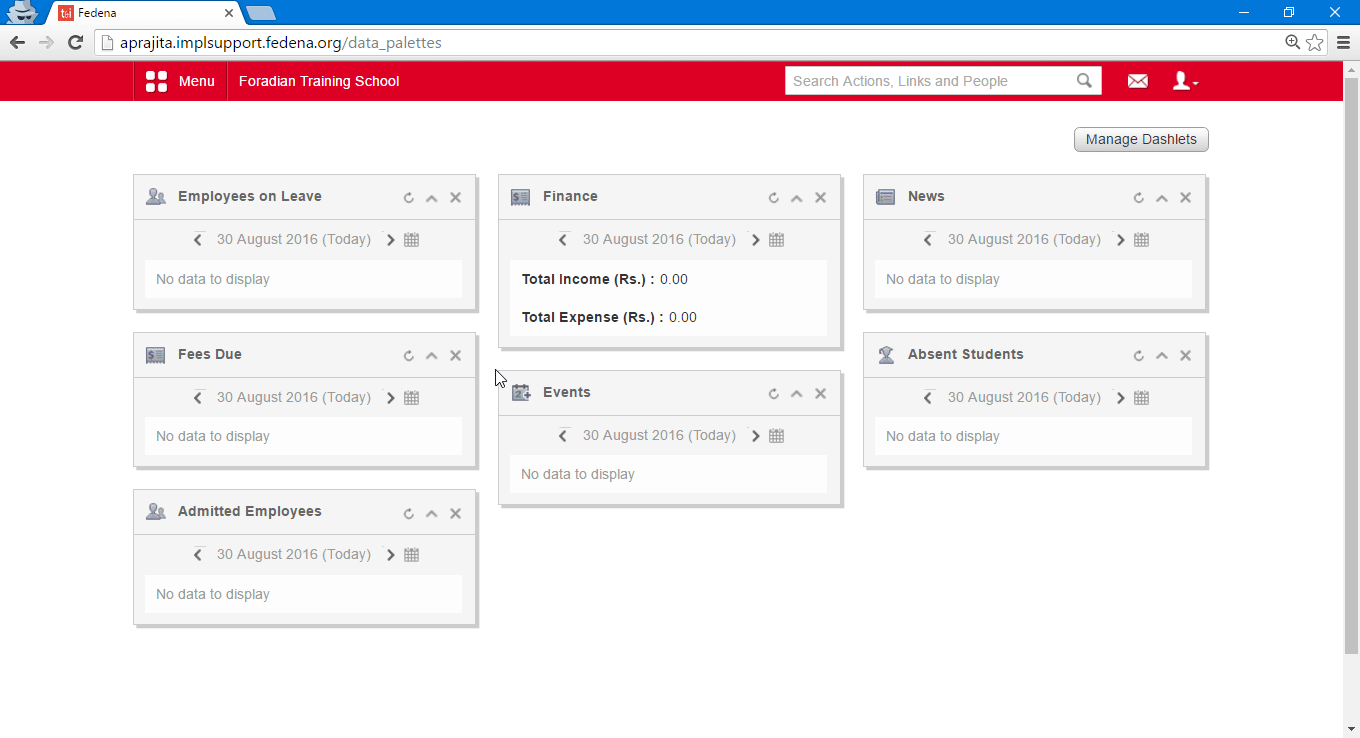
Was this article helpful?
That’s Great!
Thank you for your feedback
Sorry! We couldn't be helpful
Thank you for your feedback
Feedback sent
We appreciate your effort and will try to fix the article